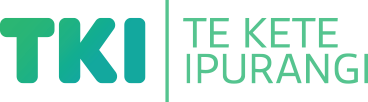Present information in different ways
Suggestion for implementing the strategy ‘Using whole-class strategies to support students with speech, language and communication needs in years 7–13’
On this page:
On this page:
Current page section: Present information in different ways
Go to top of current page: Present information in different ways
Go to top of current page: Present information in different ways
Go to top of current page: Present information in different ways
Offer text-to-speech tools
Offer text-to-speech tools
Offer text-to-speech tools to read text aloud and support comprehension. Free text-to-speech tools are available across all computer operating systems.
Utilise technologies
Utilise technologies
Use technologies to enable learning.
- A computer or a tablet provides language and visual support that can be revisited as often as required.
- Information can be presented in multisensory ways and presentation can be adapted to individual needs, supporting independence.
- A combination of visual and auditory stimuli is provided.
- Students can learn at their own pace and revisit to consolidate learning as often as they like.
- Differentiated work can be presented flexibly in order to meet individual learning requirements.
Ideas for presenting content
Ideas for presenting content
Ideas for presenting content in a variety of ways to support understanding.
- Take a multisensory approach – use real experiences, physical activity and manipulables.
- Provide multiple visual and concrete examples of information. Use infographics, real objects, images, video, and interactives on devices.
- Support text with visuals and audio. Turn on the closed captions on videos.
- Present digital rather than printed text so that students can personalise the ways they access it.
- Use blogs, wikis and online tools such as Moodle to bring together different versions of content in one place, for example, a YouTube video, a graphic and some text.
Support understanding with visuals
Support understanding with visuals
Offer information in more than one way.
Use symbols and graphics to illustrate key concepts.
Keep the layout clean and uncluttered.

Source: CORE Education
Use closed captions
Use closed captions
On YouTube
- Search for videos with closed captions using the Subtitles/CC filter. The filter menu box appears on the left of the YouTube search results page – that is, once you have searched on a subject, for example “frogs”, and have a list of results.
- Look for the CC symbol. It may be under the settings cog.
On TV and streaming services
- Look for TV settings or settings on each streaming service.
- The subtitles or closed caption option may be listed under Audio and subtitles, or Accessibility options
Using movies
Using movies
Students watch movies using subtitles to foster reading comprehension and fluency.

Popular movies help children improve literacy
A study by the University of Canterbury (NZ) showed that using captions not only significantly improved literacy levels, particularly among Māori and Pasifika students, but also reduced students’ truancy through engagement.
Publisher: University of Canterbury
Next steps
More suggestions for implementing the strategy “Helpful classroom strategies years 9-13”:
-
Current page Present information in different ways
Return to the guide “Speech, language and communication needs ”
How to use this site
Guide to Index of the guide: Speech, language & communcation needs
Understand:
Strategies for action:
-
Identify needs and how to provide supportShow suggestions for Identify needs and how to provide support
-
Key areas to supportShow suggestions for Key areas to support
-
Helpful classroom strategies years 1-8Show suggestions for Helpful classroom strategies years 1-8
-
Helpful classroom strategies years 9-13Show suggestions for Helpful classroom strategies years 9-13
- Support participation and confidence
- Present information in different ways
- Support processing and planning
- Provide options to create, learn and share
![11447 [Speech-language-and-communication-002.jpg]](https://inclusive-live-storagestack-assetstorages3bucket-3uty0hejzw6u.s3.ap-southeast-2.amazonaws.com/public/inclusive-education/guides/featured-images/Speech-language-and-communication-002__FillWzEwNCwxMDRd.jpg)